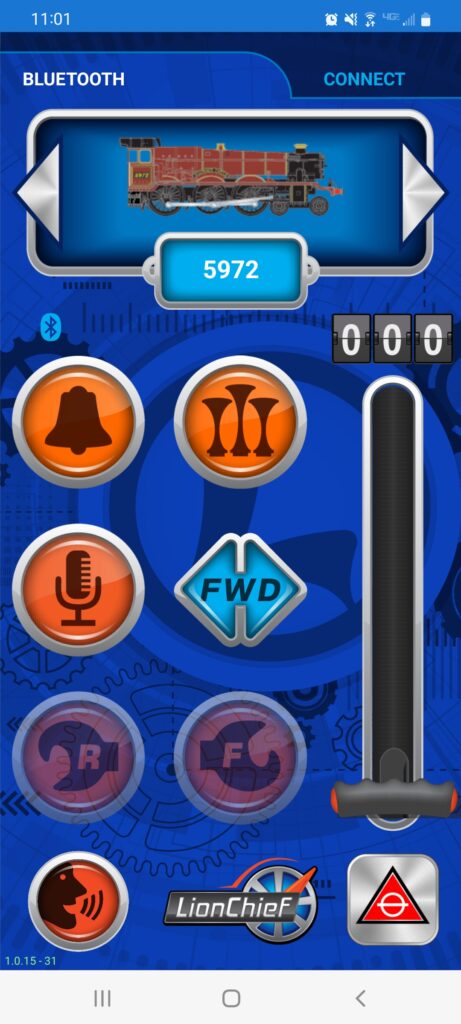The Cab3 APP can operate any Lionel Bluetooth-equipped locomotive without the need for a separate command base such as the Base3. This connection is a one-to-one pairing between the APP and the locomotive. This functionality can be found in the Bluetooth tab, which is the default landing page when you first open the Cab3 APP.
Those familiar with the Lionel LionChief APP will find a lot of similarities with the Cab3 Bluetooth tab. The homescreen shows engine image, road number, and many core controls such as throttle, horn, dialog, and more. The voice control button is also present at the bottom left corner.
Think of the Bluetooth tab as the LionChief control hub. This is because all Bluetooth engines controlled from this tab will operate with LionChief-level controls, regardless what product family the engine is from.
Bluetooth Tab Layout
Navigating the APP is made easy with directional swiping. Place your finger anywhere on the screen that isn’t a button and swipe in the direction as listed below. Note – each sub-screen has a home button to return to the homescreen.
- Down Swipe – Engine Select Menu – view available engines and connect to them
- Up Swipe – Engine Settings Menu – Set smoke ON/OFF and speed momentum level
- Left Swipe – Sound Settings – Change volume levels, set horn/whistle and bell selection
- Right Swipe – Voice Streaming & Recording – stream sounds to the locomotive’s speaker. Available only with compatible VSR engines