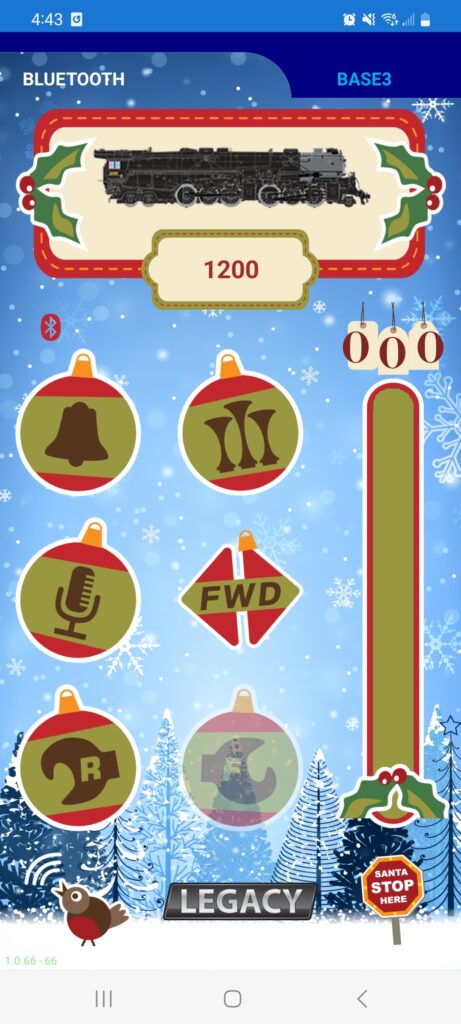In the Cab3 Bluetooth tab, once connected to a Bluetooth-equipped locomotive, you can swipe up from the homescreen to view available engine settings in the Engine Settings Menu.
This menu serves three functions specific to your locomotive:
Smoke ON/OFF #
For locomotives equipped with a smoke unit, this button will either turn ON or OFF the smoke unit and, if applicable, the smoke unit’s fan motor. The smoke is ON when the button is orange, and OFF when it is blue.
Note! This button will not be available to press when connected to locomotives that are not equipped with smoke units.
Note! The smoke ON/OFF switch on the locomotive supersedes the smoke ON/OFF button in the APP. The APP will tell you if it detects that the switch is in the OFF position.
Engine Momentum #
You can change how quickly the throttle responds to speed change commands. Low momentum is the default setting, allowing for the most responsive changes when you move the throttle slider. High momentum best simulates real trains that can take an ample amount of time to accelerate and decelerate. Choose low, medium, or high for the desired effect.
Note! Setting momentum of an engine when using the Cab3 Bluetooth tab only changes the momentum when controlled from the local smart-device. The setting is not stored in the engine. Using another instance of the APP or a hardware Cab remote will have the default momentum set.
Speed Limit #
Some engines are capable of speeds higher than you may wish they be operated on your layout. Use the speed limit slider to limit the maximum speed the engine can go. Adjust to your liking.
Note that this speed limit setting is not store in the engine, and only applies to the smart-device you’re setting the speed limit from.
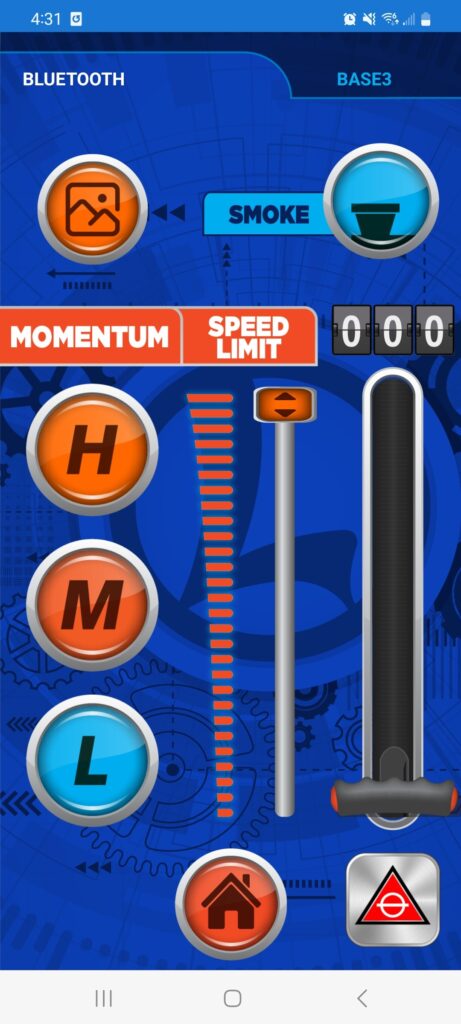
APP Skin Selection #
This screen also allows you to change the look of the Bluetooth tab of the Cab3 APP. Press the image button at the top-left of the screen. A menu will be displayed with available skins to choose from.
The default is the blue LionChief skin.
Running a train around the Christmas tree? Change the skin to a Christmas theme to help get in the holiday spirit!
Additional skins will be added over time as the Cab3 APP is updated, so check back from time-to-time for additional fun!
NOTE: Changing the skin theme only applies to the Bluetooth side of the Cab3 APP. The Base3 side of APP will be unchanged.